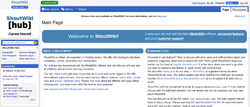Help:Monaco
This is a ShoutWiki help page, hosted at ShoutWiki Hub. If you want to suggest changes, leave a message on its talk page. If you want to replace this page with a custom help page for your wiki, click the create button above.
Monaco is a skin available for use on ShoutWiki. It is a popular skin among users and communities for its many different features. On December 21, 2010 ShoutWiki released the Monaco skin for all users. To use the skin, registered users can select it in the "skin" tab in their preferences.
Layout
Monaco has a large area for the wiki's logo with the sidebar with expanding lists under that. The sidebar can link to anywhere on the wiki or even off the wiki. In the sidebar is usually links to recent changes, special pages, upload file, random page and occasionally help pages.
Under the sidebar is a community box that has links to your user page and talk page as well as showing the latest edits on the wiki.
Links along the top right are to your user page, talk page and watchlist. The more dropdown box can lead to your contributions and preferences. The link to log out is also here.
On the top left is a link to ShoutWiki Hub and wiki categories on the hub.
How to change the skin
There are numerous pages to edit different sections of the Monaco skin:
- MediaWiki:Monaco.css - Edits the general layout and color scheme of the skin.
- MediaWiki:Monaco.js - Edits the special JavaScript features on your wiki to be used with Monaco.
- MediaWiki:Monaco-sidebar - Edits the sidebar.
- MediaWiki:Monaco-toolbox - Edits the toolbox with links to recent changes etc. in.
Themes
Monaco offers lots of complete themes that you can use:
- Sapphire — The “standard” white and blue Monaco.
- Beach — A theme using light blue and brown.
- Brick — A theme using brown and darkred.
- Carbon — This theme uses dark grey and black.
- Forest — A theme inspired by nature using, among others, different colors of green.
- Gaming — This theme uses dark blue and yellow.
- Jade — Using the normal white, but with green instead of blue.
- Moonlight — Using light and darker colors of blue, together with a star and moonlight background.
- Obsession — This theme uses colors such as black and dark red, giving this theme a darker look and feel.
- Pink — A nice, bright and pink theme.
- Ruby — Using white the normal white, but red instead of blue.
- Sky — Using the normal white for the content area, with light blue instead of blue and a light blue background.
- Slate — This theme uses light grey and yellow.
- Smoke — Using the normal white, with yellow instead of blue.
- Spring — A theme using light green and light pink.