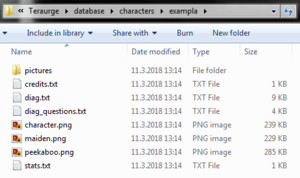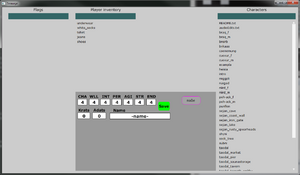Creating a new character
Teraurge was made with moddability in mind and so you don't need much to create new characters, dialogues and scenes. Note that there are still some limitations, like adding new visitable places to the world map which is not yet accessible to modders.
An important note is that characters don't have to be physical creatures you talk to or interact with. Environments like Taodal are also technically characters and dialogue is used to navigate them. Any scene that contains dialogue-styled bubbles and a list of choices on the bottom is a character as far as the game is concerned.
Folder structure[edit | edit source]
In Teraurge's root folder, you can find the 'database' folder and in it, the 'characters' folder. Here, each character (and thing that acts as a character by having dialogue screens) has its own folder. These folders contain these files (check their respective wiki pages on how to create and edit these):
|
File |
Description |
|---|---|
|
Dialogue file. There can be more files for characters with extensive writing that are swapped during gameplay, but the main one needs to be named diag.txt. |
|
|
Character stats. Contains dialogue colours, hitpoints, attacks and attributes. |
|
|
character.png |
Default sprite during dialogue. Different ones with custom names can be loaded through dialogue but this is the default one. If using a fully invisible character or a technical one (like a town or building navigation), you don't need a sprite at all. Use PNG files with transparency. Sprites seem to be aligned to the right bottom of the game screen, therefore don't forget to create proper space on the respective sides of the character. |
|
pictures\ |
Action scene pictures. Used for more detailed (but somewhat abstract) moments. Can have any name but must be a 1280x720 JPEG. |
Testing and debugging[edit | edit source]
The game features a simple debug mode that can be accessed at any time by pressing Ctrl + D after editing the debug_functions_plz.txt file in the game's database folder, according to the instructions therein. This takes you to a screen where you can set several gameplay attributes (flags, inventory items and player stats) and start dialogue with any character in the game. Debug mode also displays dialogue options marked with //showif.debug. There are several other shortcuts the debug mode offers:
|
Ctrl + Q |
Exit the encounter and return to the map. By default this is Witch's house if you've opened the debug menu from the main menu. |
|
Ctrl + W |
If in a combat sequence with the character, win instantly. |
|
Ctrl + L |
If in a combat sequence with the character, lose instantly. |
|
Ctrl + C |
Shows the current dialogue file and index in upper-left corner of the screen. Can be turned on and off. |